It’s the time to move to next level in my web development career, after learning HTML/CSS and JS. Now it’s the of WordPress. Chalenge is that 30 Days everyday I learn something and I write about it. from scratch to mastring WordPress theme development. it’s first day, let’s start by what I learned.
1. Setup a Local WordPress Development Environment.
NB: I use debian linux distribution operating system, if using windows or other Linux Destribution, serch how to setup your local development environment. on Google.
let’s go :)
Step 1 — Installing Apache
$ sudo apt update
$ sudo apt install apache2Step 2 — Installing Mysql
$ sudo apt install mysql-server mysql-client mysql-common mysql-server-core-* mysql-client-core-*Step 3 — Installing PHP
$ sudo apt install php libapache2-mod-php php-mysqlNow you can test whether your web server is able to correctly display content generated by this PHP script. To try this out, visit this page in your web browser. You’ll need your server’s public IP address again.
The address you will want to visit is:
http://127.0.0.1/info.phpStep 4 — Installing WordPress
Go to WordPress Downloads page, and download WordPress.
Extrat Downloaded .zip file in /var/www/html folder and go to http://127.0.0.1/wordpress and Start installing.
Oh I forgot you should create a database first, by executing these commands on Terminal:
$ mysql -u root -pPut your MySQL password, and then create a database, in this case I named it word with this command.
CREATE DATABASE word;
thene click Let’s go! button.
you get the form bellow:
This page requires Database Name (the database you’ve created earlier). Username and Password of your MySQL.
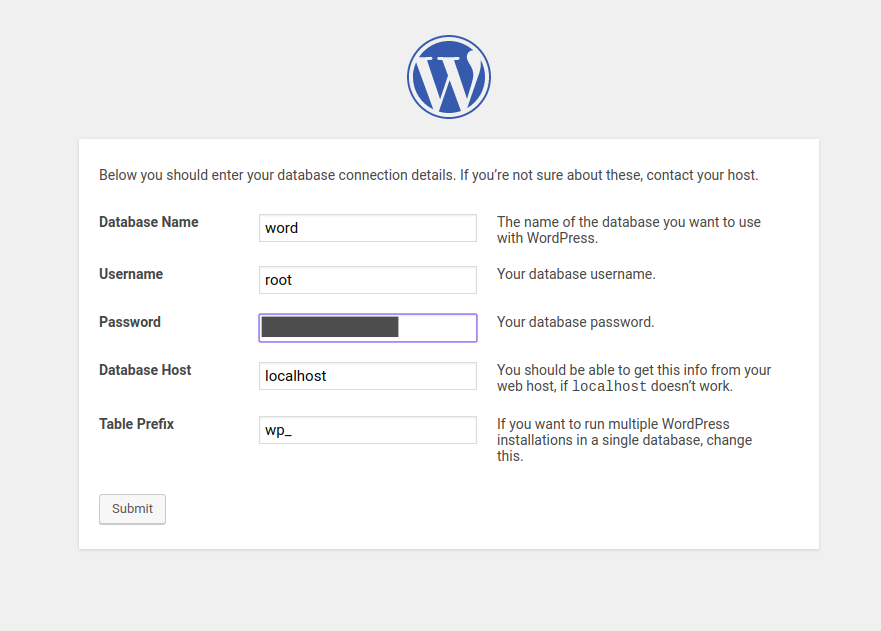
Hit “Submit” button at the bottom and click “Run the installation” on the very next page.
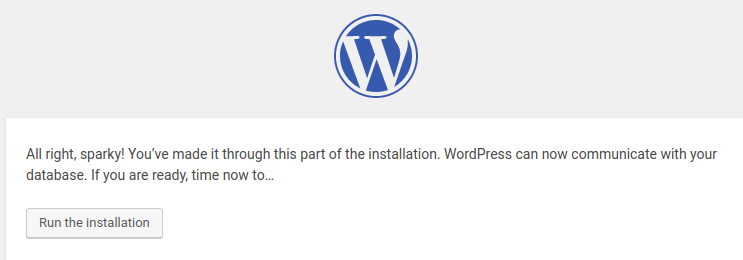
Complete installation with admin information by Giving your site a title, username, password, and email address. Finally hit the “Install WordPress” button at the bottom.
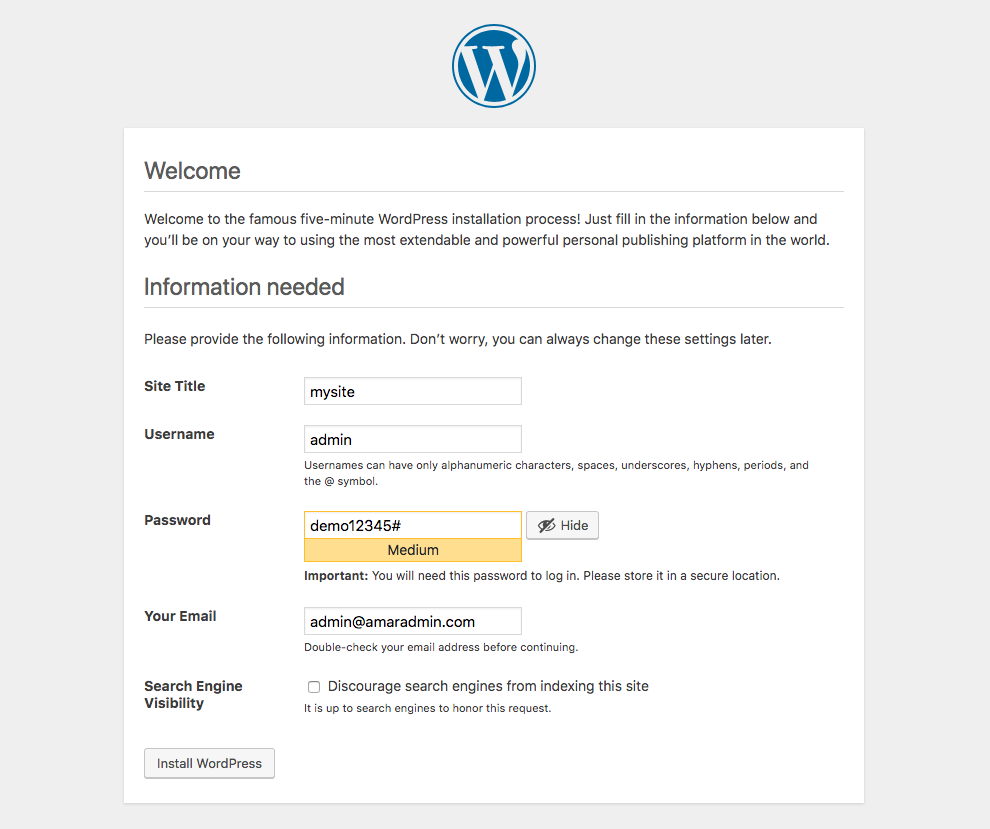
You have successfully installed WordPress on your computer. Log into your site now.
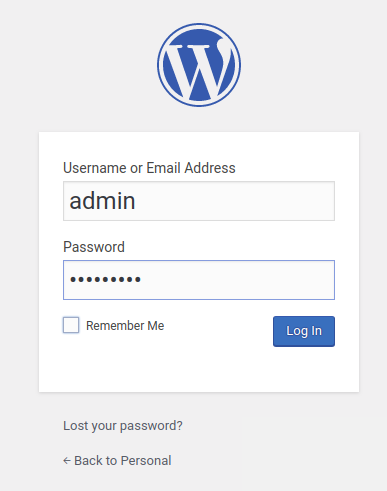
the admin panel :
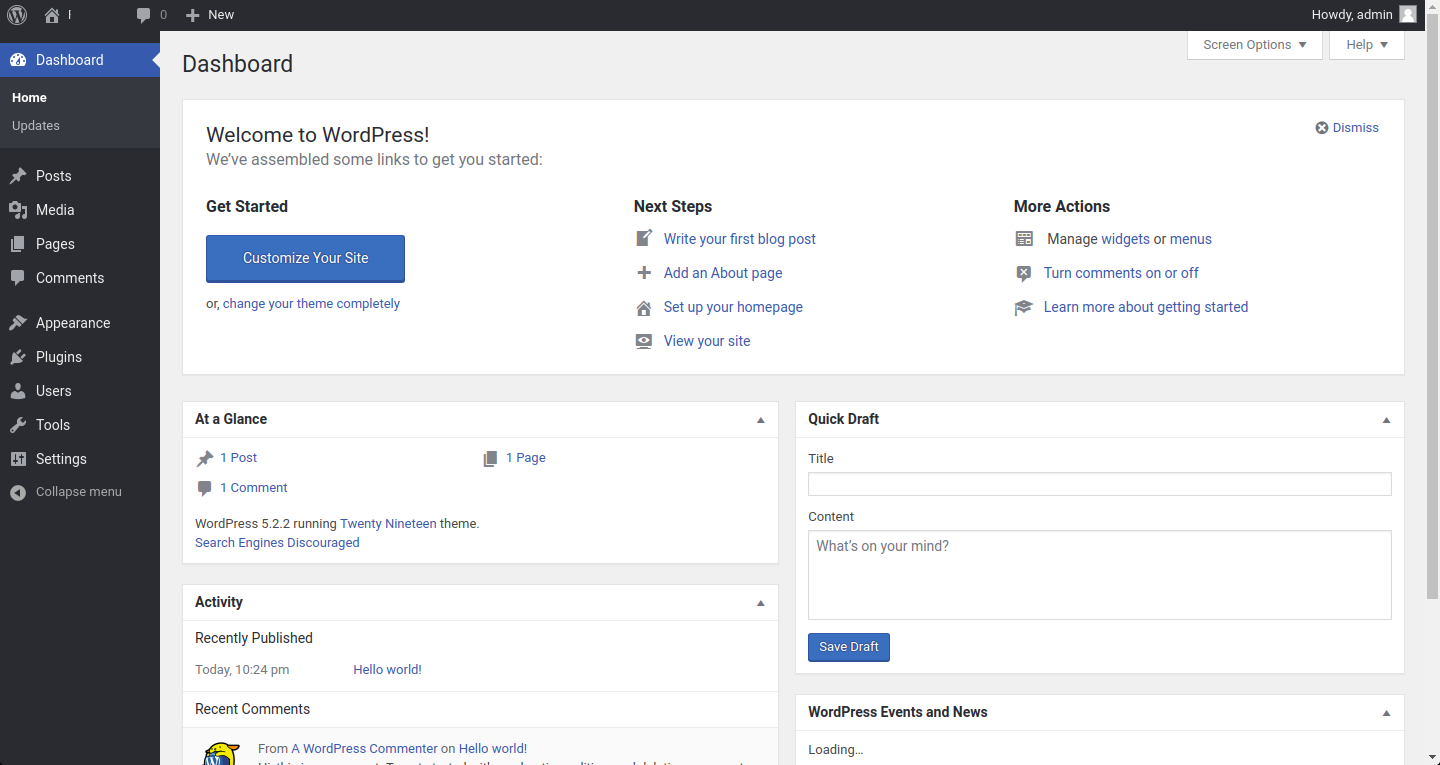
Congratulation your installation is done, If you encounter any problems with the installation, you can leave it in a comment.